Accessing Our Customer Portal
As you might have noticed, we’ve recently made some slight changes to our website. As part of our revamp we gave our customer portal a bit of an upgrade, it now has everything you should need to help you make the most of our products, whether you’ve just purchased a new licence, looking at upgrading your existing deployment or are evaluating new product options.
Our customer portal now has:
- Product Downloads
- Product Administration and Evaluation Guides
- A dedicated help section
- Access to our support portal
We will be continously updating and adding extra sections to the portal, so keep an eye out for extra features appearing.
As it alwasy has been, access to our customer portal is limited to customers that have been provided login information. If you need to access the customer portal but cannot login or your credentials are not working please give our support team a message on support@isode.com and they will help you get sorted.
To gain access to our customer portal you will need to follow the below steps.
1. Signing In
The ‘Sign-in’ button can be found at the top right hand side of the website, and will be visible on any page.
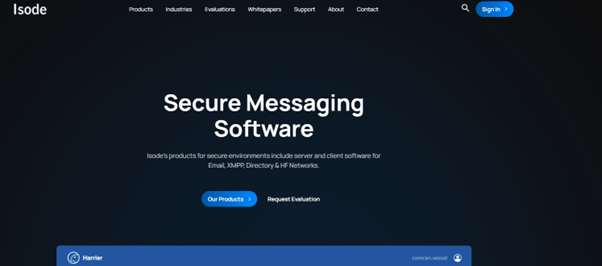
2. Input Your Credentials
In the pop out banner that appears you will need to put your assigned login credentials into the appropriate boxes. You will need either your username or email address and the correct password to login.
From this banner you can also choose to reset or update your password from the one originally supplied to you, don’t worry we can reset it for you if you forget what it is. A password reset request will be sent to the email address that we have on file for you.
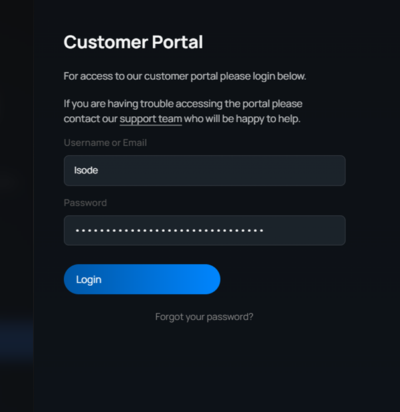
3. Customer Portal Homepage
Assuming you managed to get through you will be taken to our ‘Customer Portal Homepage’, where you can select from one of four options:
- Current Releases – This is where you will find your product downloads and the appropriate product guides.
- Service Desk – This is where you can access our customer service portal and get in touch with our support team.
- Release Documentation – This is where you can find all of our current release documentation, for all of our products.
- Help – This is where you can find a handy FAQ, and hopefully get the information you are looking for. We will constantly be adding to our FAQ, so if you would like to see anything added in here do let us know.
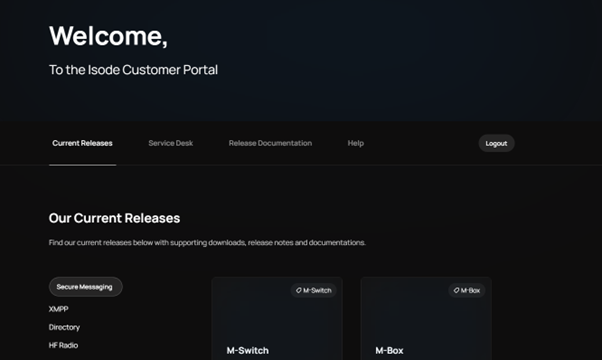
4. Accessing Our Current Releases
In this guide we will show you how to get to the important bit; downloading our current releases, and we’ll leave the rest of the customer portal for you to explore at your own leisure.
Selecting the ‘Current Releases’ section from the menu (shown in the image above), or scrolling down the page if you have just landed on the customer portal homepage will take you to our ‘Current Releases’ section. From here you can access all of our current product downloads, they are split out by product category according to our website ‘Products’ but are available in the list below for a quick reminder.
- Secure Messaging – M-Switch, M-Box, Harrier & FAB Server
- XMPP – M-Link, Swift & M-Link Edge
- Directory – M-Vault & Cobalt
- HF Radio – ICon-5066, Icon-PEP, Icon-Topo & Red/Black
- Cross-Domain Guards – M-Guard & M-Link Edge
- Generic – Messaging Activation Server
Your visibility of these product downloads will depend on the level of access that has been applied to your login credentials.
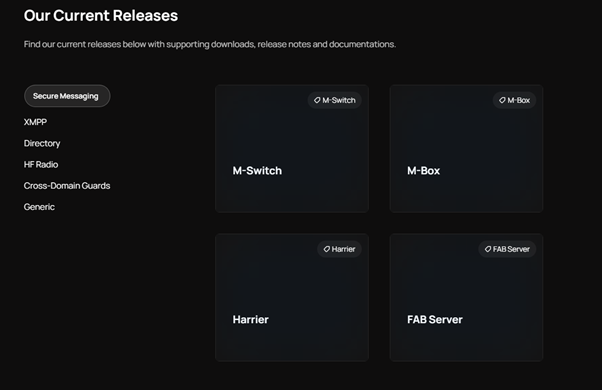
5. Choosing The Correct Product
Once you have clicked on the correct product, you will be greated with the below screen. Each product has two filters; the first one is for the platform you want downloads for, with your choice here dependant on the supported platforms for that particular product and the second is the product version itself.
Whilst we have multiple versions of our products available, typically you will only want to download the most recent version.
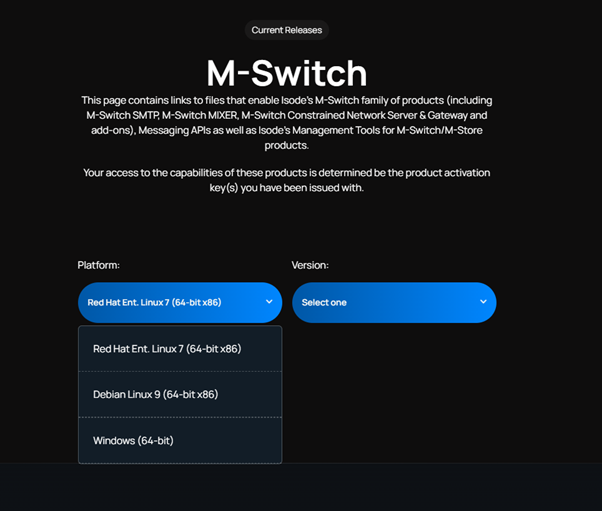
6. Downloading the Product Files
After you select your chosen platform and product version you will be taken to that particular product page. On this page there is information about product activation, relevant product info such guides & release notes, as well as a section called ‘Downloads’. From this downloads section you will be able to download all of the relevant product files that you need to install your chosen product.
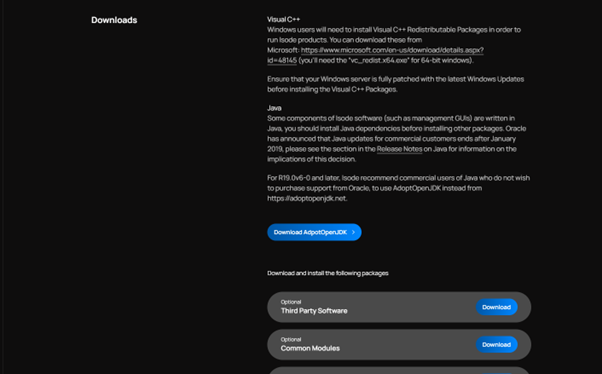
If you followed the above instructions you should be able to access the portal and download all the product files that you need. If you are still having issues you can always drop a message to our support team who will be happy to help you out.
We hope you enjoy our updated customer portal and find it a more enjoyable experience than the previous one. If there is anything that you would like to see added in that you think would be helpful please do let us know and we will do our best to implement it.
